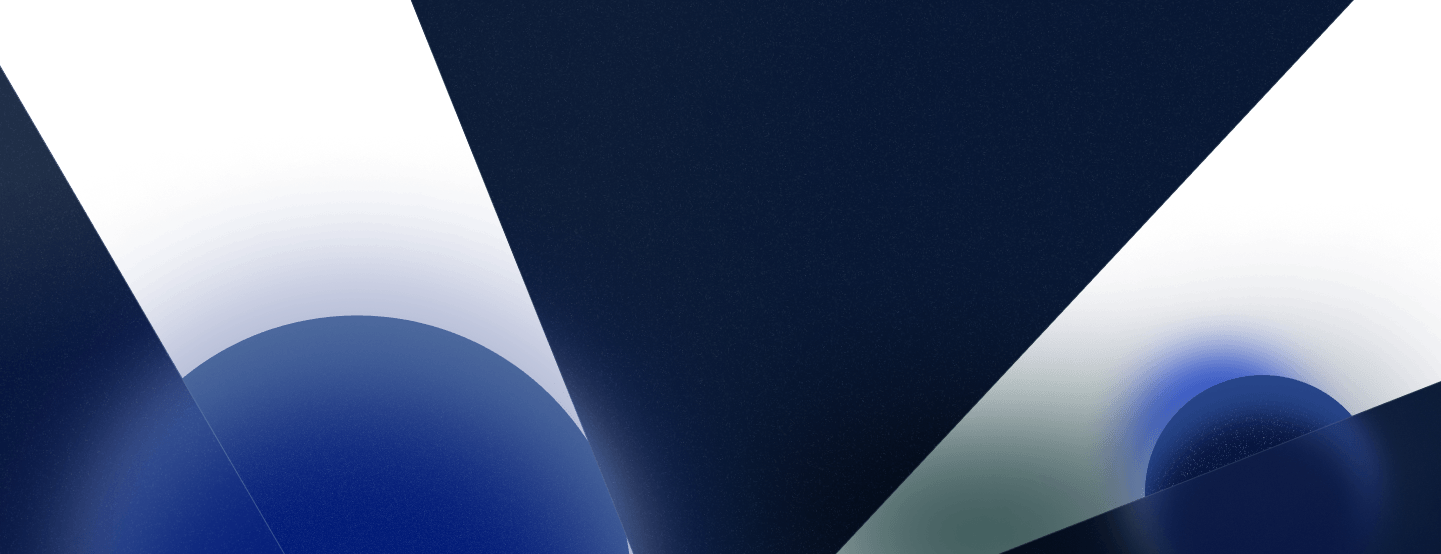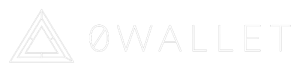The purpose of this article is to instruct users on how to properly download, set up, and use the 0Wallet the secure blockchain wallet application along with enabling 2DA via 0Auth. Head over to the 0Chain 0Wallet page to get started. For more information regarding 2DA, check out this whitepaper. If you have any questions or problems, contact an admin in our Telegram chat.
*NOTE: Do not send real ERC-20 (ZCN) tokens to your wallet since we are still currently in the alpha net. You will be instructed when you can deposit native tokens to the wallet.
0Wallet Mobile Application
- Download and install the secure blockchain wallet mobile app from the App Store for iOS or for Android from the Google Play Store.
- Open the app, continue through the prompt screens and select “Create Wallet” which will generate a unique wallet address and mnemonic phrase.
— It is critical saving your mnemonic phrase in a safe place. We suggest that you write this phrase down on paper and store it in a secure location as this is the key that can be used to regain access to your wallet. - After recording your mnemonic phrase, click “continue” in the top right. The next screen will prompt you to enter specific words from your mnemonic phrase to ensure accuracy. After selecting the correct words, click “Confirm.” If you have safely recorded your phrase, you can confirm that you want the phrase to be deleted. After this point, you will no longer be able to access your phrase.
- The following screen will ask if you want to set up 2DA for your secure blockchain wallet. If you are ready to do so, make sure you have downloaded and can run the 0Wallet Authenticator application on your computer.
— If you do not want to set up this feature now, you can set up the 2DA later by going into settings and clicking on “Secure your 0Wallet.” - When connecting your wallet to the 0Wallet Authenticator, you will be prompted with instructions. When you are ready and have completed all the aforementioned steps, you can scan the 0Auth QR code to connect your 0Wallet. Note: you must be on the same network to do so.
0Auth: Windows
- Click here to download 0Auth for Windows
- Select and unzip the folder. Save the folder to a location you will be able to find.
- Select 0Wallet Authenticator from the folder and run the program. You may additionally right-click on the application and create a shortcut to your desktop if you desire. Do not drag and place the original application on your desktop.
- When you run the application, a QR code will be displayed for you to scan. Upon scanning, you will link your mobile device with your Windows device, enabling 2DA.
- Verify that your devices are linked by referring to the “Setup:” indicator above the QR code.
- Some Windows users may need to adjust settings in Windows Defender to make 0Auth a trusted application and to allow communication with the network.
0Auth: Mac
- Click here to download 0Auth for Mac.
- Select the downloaded file and find the 0Auth Mac.dmg file to install the program by “dragging and dropping” the 0Auth Application into your applications folder.
- Select 0Auth Mac.dmg and run the program.
- When you run the application, a QR code will be displayed for you to scan from the 0Box mobile application. Upon scanning, you will link your mobile device with your Mac device, enabling 2DA.
- Verify that your devices are linked by referring to the “Setup: Done” indicator above the QR code.
About Züs
Züs is a high-performance storage platform that powers limitless applications. It’s a new way to earn passive income from storage.